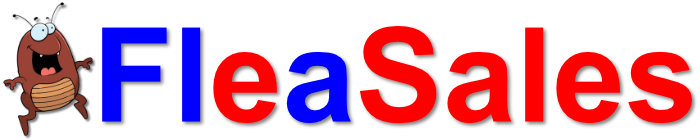I connect the drive I bought and it doesn't show up
All drives that we sell have been completely erased, sometimes including any partitions. In order to use the drive, you may need to create a partition and format it.
Windows 10 and 11
-
- Right-click This PC and select Manage.
-
- Open Disk Management
-
- Select the disk from which you want to make a partition.
-
- Right-click the Unpartitioned space in the bottom pane and select New Simple Volume.
-
- Enter the size and click next, and you are done.
Windows 8 and 8.1
-
- Hold the Windows key on your keyboard and press R.
-
- This launches the Run the utility. Type diskmgmt.msc inside the text box and press Enter. This opens the Windows Disk Management utility.
-
- To create unallocated space, you need to shrink your hard drive. When you shrink your hard disk, the remaining space becomes unallocated.
-
- To do this, right-click your main drive and select Shrink Volume
-
- Now you need to enter the amount you want to shrink the hard disk by in megabytes
-
- After the Shrink is done, you will then see the region of unallocated space (shaded black). Remember, this space is not yet usable.
-
- Right-click the region of unallocated space and select New Simple Volume.
-
- This launches the New Simple Volume Wizard. This guides you through the installation process.
-
- Assign the disk a drive letter. You can choose any drive letter that is not currently in use.
-
- Select a file system for the disk. The file system is basically the type of format or foundation"the storage device has. If you plan on installing a Windows operating system to the partition select the NTFS file system.
-
- Name the partition in the Volume Label text box. You can choose any name for your partition.
-
- Now click Finish to create the new partition.
Windows 7
-
- Open Computer Management by selecting the Start button. Then select Control Panel > System and Security > Administrative Tools, and then double-click Computer Management
-
- In the left pane, under Storage, select Disk Management
-
- Right-click an unallocated region on your hard disk, and then select New Simple Volume.
-
- In the New Simple Volume Wizard, select Next
-
- Enter the size of the volume you want to create in megabytes (MB) or accept the maximum default size, and then select Next.
-
- Accept the default drive letter or choose a different drive letter to identify the partition, and then select Next.
-
- In the Format Partition dialog box, do one of the following:
-
- If you do not want to format the volume right now, select Do not format this volume and then select Next.
-
- To format the volume with the default settings, select Next
-
- In the Format Partition dialog box, do one of the following:
-
- Review your choices, and then select Finish.
Windows Vista
-
- Right-click Computer and select Manage.
-
- From the Disk Management module, you find the disk that holds the partition that is listed in the gray area at the bottom of the Window.
-
- Right-click on the partition and select Shrink Volume. It queries for available free space and then shows the size that is available to shrink the partition by. Then in an open field, it provides space for you to type the amount you would like to shrink the partition by. Example: Size of available free space 21,525 MB / Enter the amount to shrink in MB ______mb
-
- Once you have entered the amount that you want to shrink the volume by, select Shrink.
-
- It takes a while for it to shrink that partition, and when it does it leaves Unallocated Space that you can make a new partition out of
-
- To make the new partition out of the Unallocated Space, right-click on that Space and select New Simple Volume. Follow the wizard in creating the partition size, drive letter, and format volume until the process is complete.
My hard drive has a bad sector
All hard drives have bad sectors, this has always been true. Early hard drives had the map of the bad sectors written by hand on a sticker attached to the top of the drive. As long as the drive is functioning normally, it will mark the bad sector by adding it to its internal map of bad sectors and keep right on working. This is by design.
If on the other hand, the drive is not operating normally, say for example there are too many bad sectors, then the drive should tell you this when you boot the computer. A typical message might be that one of your drives has failed the SMART test. If this happens with a drive you just received then contact us immediately for a replacement or refund.
What is the warranty on your drives?
We guarantee that the drive you purchased will perform to the degree that it was described. What this means is that if you purchased a used drive, it will perform all operations as a typical used drive would, when you receive it.
All drives should pass a SMART test, allow you to create a partition, format that partition, write data to it, and read that data back, with no data errors. There are no guarantees on speed or how long it will work this way.